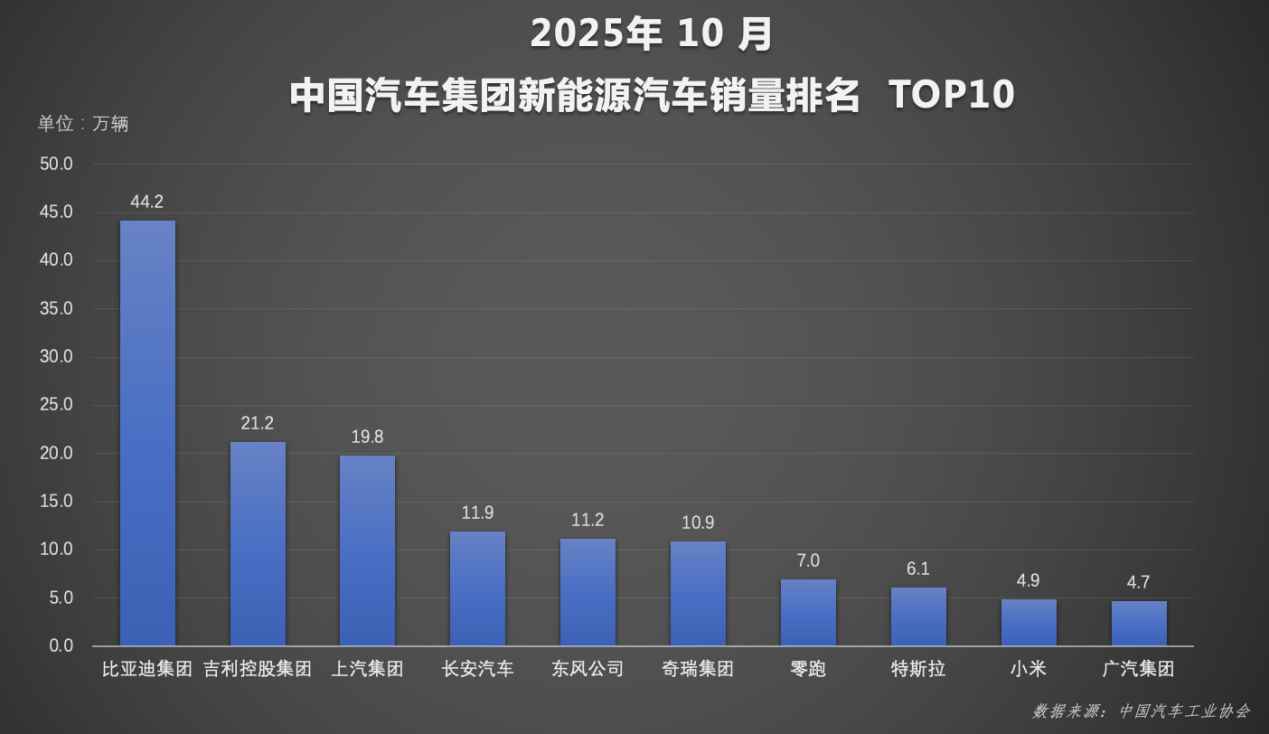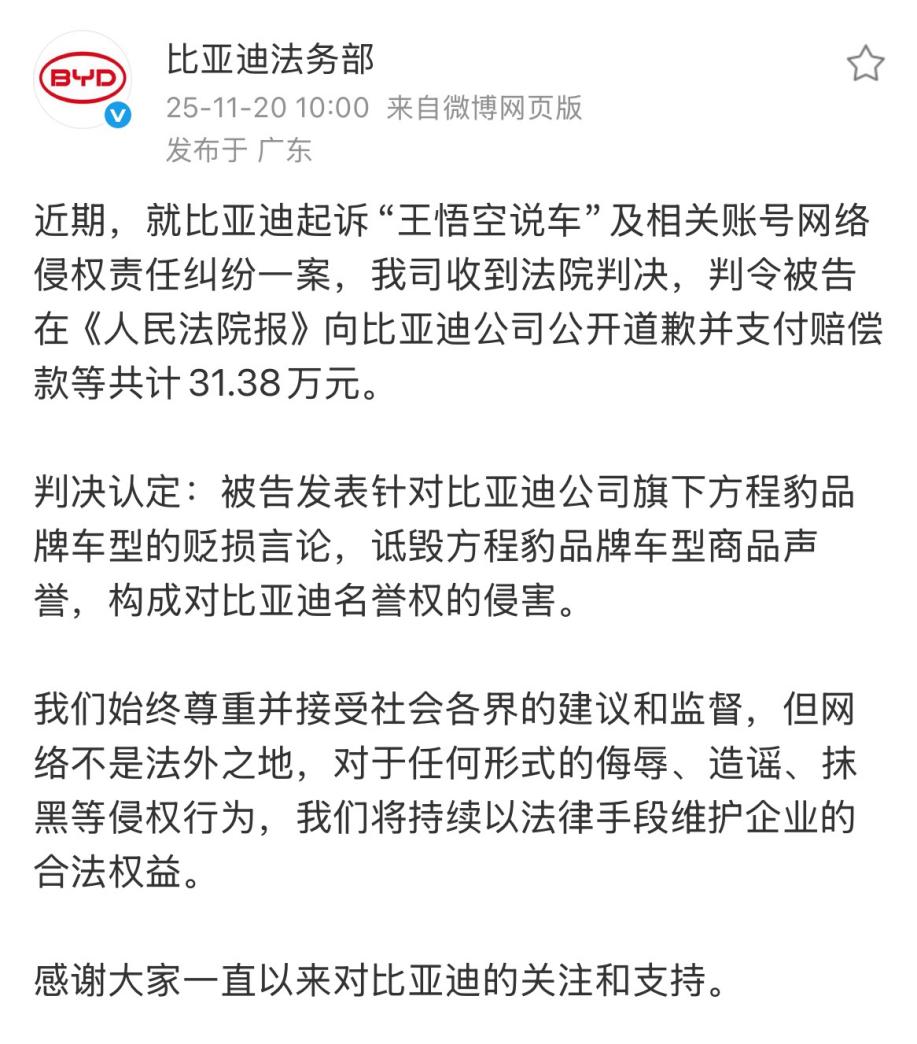用Delphi实现缩略图查看
一.编程思路
ListView能够以四种不同的方式显示数据,其中当以vsIcon方式显示数据时,其图标来自于largeIcon属性指定的ImageList控件.因此,只要我们把图片缩放后动态加载到ImageList控件中,就能够以缩略图方式在ListView中显示了.需要注意的是,加载到ImageList中的图片大小尺寸必须相等;而且,为了避免图片缩放后变形,我们应该尽可能保证图片的长宽比例保持不变.我一直用"缩放"一词,这是因为对于大图片我们要缩小它,而对于小图片我们则要放大它.ACDSee就是这样做的.最后还有一个小小的问题,我们如何实现ACDSee中那些具有立体感的类似于panel的边框呢?你也许会说动态生成panel控件!这实在不是个好主意.因为那将占用大量的系统资源.我感觉 ACDSee的那些panel不是真正的panel,而是被画上去的,所以我们要自己画panel.你也许会想自己画panel很麻烦吧,开始我也这样想,但当我把这个问题搞定后,发现它简直就是一块小蛋糕.^-^随便把一个有panel的窗体抓下来,然后在画图软件里放大8倍后观察,你就什么都明白了.其实,一个panel就是由四条线段组成的(如图一所示)。所有的问题都解决了,那就赶快动手吧!
(图一)
二.设计界面
新建一工程,执行以下步骤:
1。在窗体上添加一个ScrollBox1控件,设置其Align属性为alLeft。
2。在窗体上添加一个Splitter1控件,设置其width为3,Align属性为alLeft。
3。在窗体上添加一个ListView1控件,设置其Align属性为alClient,color属性为clBtnFace。
4。在ScrollBox1里添加一个ShellTreeView1控件(该控件在Samples页面上),设置其Align属性为alTop。
5。在ScrollBox1里添加一个Splitter2控件,设置其Height为3,Align属性为alTop。
6。在ScrollBox1里添加一个panel1控件,设置其Align属性为alClient。
7。在panel1上添加一个Image1控件。
完成后的界面请参考图二。
图二
三. 编写代码
界面做好了,下面就该写代码了。
1。单元的接口部分主要代码如下:
unit Unit1;
interface
uses
...jpeg...
type
TForm1 = class(TForm)
......
private
ProgressBar1:TProgressBar;
OriginalBmp,ThumbBmp:Tbitmap;
PreViewBmp:Tbitmap;
ThumbJpg:TJpegImage;
PreViewJpg:TJpegImage;
IsRefreshImageFinished:boolean;
{ Private declarations }
public
procedure RefreshImage;
procedure ShowPreImageFit(const ImageFileName:string);
{ Public declarations }
end;
type
TImageFileList=class
private
FStrListFile:TStringList;
FIndex:integer;
{ Private declarations }
public
//添加一个文件
procedure Add(FullFileName:string);
//清空文件列表
procedure Clear;
//当目录改变时,调用此过程会把该目录下所有图片文件
//添加到文件列表中
procedure ChangeDir(dir:string);
//返回文件数目
function GetFileCount:integer;
//设置索引
procedure SetIndex(AIndex:integer);
//返回文件索引
function GetIndex:integer;
//返回当前完整文件名
function GetCurFullFileName:string;
//返回当前文件名
function GetCurFileName:string;
//返回下一个文件的文件名
function GetNextFileName:string;
//返回上一个文件的文件名
function GetPreFileName:string;
constructor Create;
destructor Destroy;override;
{ Public declarations }
end;
procedure JpgToBmp(const JpgFileName:string;AJpg:TJpegImage;Abmp:Tbitmap);
function IsJpgFile(const FileName:string):boolean;
const
RaisedPanel=1;
LoweredPanel=2;
var
Form1: TForm1;
ImageFileList:TImageFileList;
implementation
.....
2. TImageFileList类具体实现如下:
procedure TImageFileList.Add(FullFileName: string);
begin
FStrListFile.Add(FullFileName);
end;
procedure TImageFileList.ChangeDir(dir: string);
var
SearchRec : TSearchRec;
Attr : integer;
Found : integer;
ExtFileName:string;
temstr:string;
begin
clear;
temstr:=dir+´\*.*´;
Attr := faAnyFile;
Found := FindFirst(temstr, Attr, SearchRec);
while Found = 0 do
begin
ExtFileName:=LowerCase(ExtractFileExt(SearchRec.Name));
if (ExtFileName=´.bmp´) or (ExtFileName=´.jpg´) or ((ExtFileName=´.jpeg´)) then
Add(dir+´\´+SearchRec.Name);
Found := FindNext(SearchRec);
end;
FindClose(SearchRec);
end;
procedure TImageFileList.Clear;
begin
FStrListFile.Clear;
Findex:=-1;
end;
constructor TImageFileList.Create;
begin
FStrListFile:=TStringList.Create;
Findex:=-1;
end;
destructor TImageFileList.Destroy;
begin
FStrListFile.Free;
inherited;
end;
function TImageFileList.GetCurFileName: string;
begin
result:=ExtractFileName(FStrListFile.Strings[Findex]);
end;
function TImageFileList.GetCurFullFileName: string;
begin
result:=FStrListFile.Strings[Findex];
end;
function TImageFileList.GetFileCount: integer;
begin
result:=FStrListFile.Count;
end;
function TImageFileList.GetIndex: integer;
begin
result:=FIndex;
end;
function TImageFileList.GetNextFileName: string;
begin
if Findex=FStrListFile.Count-1 then
Findex:=0
else
inc(Findex);
result:=FStrListFile.Strings[Findex];
end;
function TImageFileList.GetPreFileName: string;
begin
if Findex=0 then
Findex:=FStrListFile.Count-1
else
dec(Findex);
result:=FStrListFile.Strings[Findex];
end;
procedure TImageFileList.SetIndex(AIndex: integer);
begin
FIndex:=AIndex;
end;
3. 过程JpgToBmp及函数IsJpgFile的代码如下所示:
//转换jpg到bmp
procedure JpgToBmp(const JpgFileName:string;AJpg:TJpegImage;Abmp:Tbitmap);
begin
try
AJpg.LoadFromFile(JpgFileName);
Abmp.Assign(AJpg);
finally
end;
end;
//仅从扩展名上来判断是否是jpg格式的文件
function IsJpgFile(const FileName:string):boolean;
begin
result:=(LowerCase( ExtractFileExt(FileName))=´.jpg´) or (LowerCase( ExtractFileExt(FileName))=´.jpeg´);
end;
4. 我们在窗体的OnCreate和OnDestroy事件处理句柄里添加如下代码:
procedure TForm1.FormCreate(Sender: TObject);
begin
//设置图标间距,也即缩略图间距
ListView_SetIconSpacing(listview1.handle,90,120);
OriginalBmp:=Tbitmap.Create;
ThumbJpg:=TJpegImage.Create;
PreViewBmp:=Tbitmap.Create;
PreViewJpg:=TJpegImage.Create;
ThumbBmp:=TBitmap.Create;
//缩略图的边框为:80*80,显示图片大小为:64*64
ThumbBmp.Height:=80;
ThumbBmp.Width:=80;
ThumbBmp.PixelFormat:=pf24bit;
imagelist1.Height:=80;
imagelist1.Width:=80;
listview1.LargeImages:=imagelist1;
listview1.ViewStyle:=vsicon;
ImageFileList:=TImageFileList.Create;
ImageFileList.Clear;
ProgressBar1:=TProgressBar.Create(self);
ProgressBar1.Parent:=StatusBar1;
ProgressBar1.Visible:=false;
ProgressBar1.Width:=200;
ProgressBar1.Height:=StatusBar1.Height-4;
ProgressBar1.Left:=StatusBar1.Width-ProgressBar1.Width;
ProgressBar1.Top:=2;
IsRefreshImageFinished:=true;
end;
procedure TForm1.FormDestroy(Sender: TObject);
begin
OriginalBmp.Free;
ThumbBmp.Free;
ImageFileList.Free;
ThumbJpg.Free;
PreViewBmp.Free;
PreViewJpg.Free;
ProgressBar1.Free;
end;
5. 在ShellTreeView1的OnChange事件里添加下面代码:
procedure TForm1.ShellTreeView1Change(Sender: TObject; Node: TTreeNode);
var
dir:string;
begin
//如果上次的RefreshImage过程还没有结束,就退出
if not IsRefreshImageFinished then exit;
dir:=ShellTreeView1.Path;
//edit1.Text:=dir;
if not (DirectoryExists(dir)) then exit;
//如果是c:\ d:\之类则转换为c: d:
if dir[length(dir)]=´\´ then
delete(dir,length(dir),1);
ImageFileList.ChangeDir(dir);
screen.Cursor:=crHourGlass;
self.Enabled:=false;
RefreshImage;
self.Enabled:=true;
screen.Cursor:=crDefault;
end;
6. 其中过程RefreshImage的代码如下:
//此过程把ImageFileList中记录的图片文件缩放后加载到ImageList1中,并在
//ListView1中显示
procedure TForm1.RefreshImage;
var
i:integer;
ImageFileName:string;
ThumbBmpLeft:integer;
ThumbBmpTop:integer;
ThumbBmpHeight:integer;
ThumbBmpWidth:integer;
begin
IsRefreshImageFinished:=false;
listview1.Clear;
imagelist1.Clear;
screen.Cursor:=crHourGlass;
ProgressBar1.Max:=ImageFileList.GetFileCount;
ProgressBar1.Visible:=true;
listview1.Items.BeginUpdate;
try
for i:=0 to ImageFileList.GetFileCount-1 do
begin
ImageFileList.SetIndex(i);
ImageFileName:=ImageFileList.GetCurFullFileName;
if IsJpgFile(ImageFileName) then
jpgtobmp(ImageFileList.GetCurFullFileName,ThumbJpg,OriginalBmp)
else
OriginalBmp.LoadFromFile(ImageFileList.GetCurFullFileName);
if OriginalBmp.Height>=OriginalBmp.Width then
begin
ThumbBmpWidth:=64*OriginalBmp.Width div OriginalBmp.Height;
ThumbBmpLeft:=(64-ThumbBmpWidth ) div 2;
ThumbBmp.Canvas.Brush.Color :=clBtnFace;
ThumbBmp.Canvas.FillRect(ThumbBmp.Canvas.ClipRect);
DrawPanel(ThumbBmp.Canvas,0,0,79,79,RaisedPanel);
DrawPanel(ThumbBmp.Canvas,7+ThumbBmpLeft,7,ThumbBmpWidth+1,64,LoweredPanel);
ThumbBmp.Canvas.StretchDraw(Rect(8+ThumbBmpLeft,8,8+ThumbBmpLeft+ThumbBmpWidth,71),OriginalBmp);
imagelist1.Add(ThumbBmp,nil);
end
else
begin
ThumbBmpHeight:=64*OriginalBmp.Height div OriginalBmp.Width;
ThumbBmpTop:=(64-ThumbBmpHeight ) div 2;
ThumbBmp.Canvas.Brush.Color :=clBtnFace;
ThumbBmp.Canvas.FillRect(ThumbBmp.Canvas.ClipRect);
DrawPanel(ThumbBmp.Canvas,0,0,79,79,RaisedPanel);
DrawPanel(ThumbBmp.Canvas,7,7+ThumbBmpTop,64,ThumbBmpHeight+1,LoweredPanel);
ThumbBmp.Canvas.StretchDraw(Rect(8,8+ThumbBmpTop,71,8+ThumbBmpTop+ThumbBmpHeight),OriginalBmp);
imagelist1.Add(ThumbBmp,nil);
end;
with ListView1.Items.Add do
begin
ImageIndex:=imagelist1.Count-1;
caption:=ImageFileList.GetCurFileName;
end;
ProgressBar1.Position:=i;
application.ProcessMessages;
end;
finally
listview1.Items.EndUpdate;
ProgressBar1.Visible:=false;
end;
screen.Cursor:= crDefault;
IsRefreshImageFinished:=true;
end;
7.过程DrawPanel的代码如下:
//在canvas上画一个Panel
procedure DrawPanel(canvas:TCanvas;Left,Top,Width,Height:integer;PanelType:integer);
var
Right,Bottom:integer;
LeftTopColor,RightBottomColor:TColor;
begin
//凸起的panel
if PanelType=RaisedPanel then
begin
LeftTopColor:=clwhite;
RightBottomColor:=clgray;
end
else //凹下去的panel
begin
LeftTopColor:=clgray;
RightBottomColor:=clwhite;
end;
Right:=Left+width;
Bottom:=Top+Height;
Canvas.Pen.Width:=1;
Canvas.Pen.Color:=LeftTopColor;
Canvas.MoveTo(Right,Top);
Canvas.lineTo(Left,Top);
Canvas.LineTo(Left,bottom);
Canvas.Pen.Color:=RightBottomColor;
Canvas.lineTo(Right,Bottom);
Canvas.lineTo(Right,Top);
end;
8.接下来我们在ListView1的OnSelectItem事件里添加代码:
procedure TForm1.ListView1SelectItem(Sender: TObject; Item: TListItem;
Selected: Boolean);
begin
//当ShellTreeView1目录改变时 会激发此事件,
if listview1.SelCount=0 then exit;
//当窗体释放时也会激发此事件
//ImageFileList.GetFileCount=0 后再 ImageFileList.SetIndex(item.Index);
//会引起异常
if ImageFileList.GetFileCount=0 then exit;
ImageFileList.SetIndex(item.Index);
ShowPreImageFit(ImageFileList.GetCurFullFileName);
end;
9.其中过程ShowImageFit的代码比较罗嗦,如下所示:
//image1在Panel1中居中显示图片文件ImageFileName
procedure TForm1.ShowPreImageFit(const ImageFileName: string);
begin
Image1.Visible:=false;
if IsJpgFile(ImageFileName) then
begin
JpgToBmp(ImageFileName,PreViewJpg,PreViewBmp);
Image1.Picture.Bitmap:=PreViewBmp;
end
else
Image1.Picture.LoadFromFile(ImageFileName);
if (Image1.Picture.Bitmap.Height<=Panel1.Height) and (image1.Picture.Bitmap.Width<=Panel1.Width) then
begin
Image1.AutoSize:=true;
Image1.Stretch:=true;
Image1.Left:=(Panel1.Width-image1.Width) div 2;
Image1.Top:=(Panel1.Height-image1.Height) div 2;
end
else if Panel1.Height>=Panel1.Width then
begin
Image1.AutoSize:=false;
Image1.Stretch:=true;
if image1.Picture.Bitmap.Height>=image1.Picture.Bitmap.Width then
begin
image1.Height:=Panel1.Width;
Image1.Width:=Image1.Height*Image1.Picture.Bitmap.Width div Image1.Picture.Bitmap.Height;
Image1.Top:=(Panel1.Height-Image1.Height) div 2;
Image1.Left:=(Panel1.Width-Image1.Width) div 2;
end
else
begin
Image1.Width:=Panel1.Width;
Image1.Height:=Image1.Width*Image1.Picture.Bitmap.Height div Image1.Picture.Bitmap.Width;
Image1.Top:=(Panel1.Height-Image1.Height) div 2;
Image1.Left:=(Panel1.Width-Image1.Width) div 2;
end;
end
else
begin
Image1.AutoSize:=false;
Image1.Stretch:=true;
if Image1.Picture.Bitmap.Height>=Image1.Picture.Bitmap.Width then
begin
Image1.Height:=Panel1.Height;
Image1.Width:=Image1.Height*Image1.Picture.Bitmap.Width div Image1.Picture.Bitmap.Height;
Image1.Top:=(Panel1.Height-Image1.Height) div 2;
Image1.Left:=(Panel1.Width-Image1.Width) div 2;
end
else
begin
Image1.Width:=Panel1.Height;
Image1.Height:=Image1.Width*Image1.Picture.Bitmap.Height div Image1.Picture.Bitmap.Width;
Image1.Top:=(Panel1.Height-Image1.Height) div 2;
Image1.Left:=(Panel1.Width-Image1.Width) div 2;
end
end;
Image1.Visible:=true;
end;
由于整个程序的代码比较长,上面仅列出了部分重要的代码。编译运行后的界面如图三所示。
(图三)
四.总结
利用delphi提供的ListView和ImageList控件我们基本实现了ACDSee的缩略图功能。但与ACDSee比起来我们的程序还差的很远,尤其是当某个目录下的图片文件较多时,速度会变得很慢。这方面还希望得到其他朋友的指点。源程序在delphi6.0和win98SE环境下编译通过,参考软件ACDSee3.0。
评论 {{userinfo.comments}}
-
{{child.nickname}}
{{child.create_time}}{{child.content}}






{{question.question}}
提交
2025年10月中国智能手机市场:苹果销量大涨,小米重回第二
昨夜今晨:小米拿11.4亿港元股份奖励员工和供应商 小米汽车第50万辆整车下线
深蓝L06上市13.29万元起!驾控和智驾同级断档领先
OPPO Reno15 系列正式发布,潮流实况玩法“超出圈”
驱动号 更多