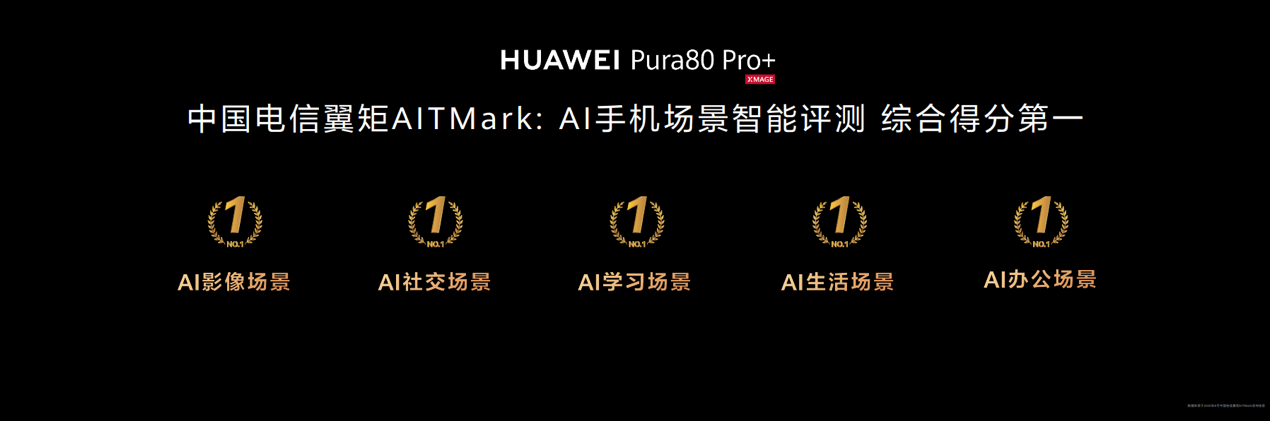LAMPJT最适用的web开发系统详细配置
linux安装说明(于此不作说明)
mysql安装说明
本说明采用mysql4.0.14
shell>groupadd mysql
shell>useradd -g mysql mysql
shell>tar xvf XXXXmysql.tar.gz
shell>cd /usr/mysql
shell>ln -s /PATH-to-mysql mysql
shell>cd mysql
shell>scripts/mysql_install_db --user=mysql
shell>chown -R root .
shell>chown -R mysql data
shell>chgrp -R mysql .
shell>bin/mysqld_safe --user=mysql &
apache安装说明
本说明采用http2.0.54
shell>cd /usr/
shell>tar xvfz httpd-2.0.54.tar.gz
shell>cd httpd-2.0.54
shell>./configure --prefix=/usr/apache --enable-module=so
shell>make
shell>make install
shell>/usr/apache/conf
shell>vi ./httpd.conf
将Listen 80 修改为Listen :80
将ServerName 修改为ServerName :80
在DirectoryIndex中添加 index.jsp
shell>cd /usr/apache/bin/
shell>./apachectl configtest
若显示Syntax ok则表明安装成功
shell>./apachectl start
启动apache服务,访问本机80端口,查看端口是否正常
shell>./apachectl stop
php的安装说明
本安装采用版本php4.4.0
shell>tar zxvf php4.4.0.tar.gz
shell>cd php4.4.0
shell>./configure --prefix=/usr/php --with-apxs2=/usr/apache/bin/apxs --with-xml --with-mysql=/usr/mysql
shell>make
shell>make install
shell>vi /usr/apache/conf/httpd.conf
添加
AddType application/x-httpd-php .php
AddType application/x-httpd-php-source .phps
shell>cp -rf /PAHT-to-php4.4.0/php.ini.dist /usr/php/lib/php.ini
shell>vi php.ini
修改register_globals = On
restart apache server
在/usr/apache/htdocs下写一个php测试文档<?php phpinfo(); ?>
如果能正常说明安装正确
phpmyadmin数据库工具的安装
本安装采用版本phpMyAdmin2.6.4
shell>cd /usr/apache/htdocs
shell>tar zxvf phpMyAdmin2.6.4.tar.gz
shell>mv phpMyAdmin2.6.4 phpAdmin
shell>vi config.inc.php
修改用户名和密码
$cfg['Servers'][$i]['port'] ='80';(端口)
$cfg['Servers'][$i]['user'] = 'root';(用户名)
$cfg['Servers'][$i]['password'] = ''; (密码)
控制用户访问的权限
shell>vi /usr/apache/conf/httpd.conf
修改
AllowOverride All
shell>cd /usr/apache/bin
shell>htpasswd -c /usr/apache/htdocs/phpAdmin/.htpasswd luodexing(说明:luodexing为登录phpmyadmin的时候的用户名)
shell>cd /usr/apache/htdocs/phpAdmin
shell>vi .htaccess
添加
AuthName "user login"
AuthType Basic
AuthUserFile /usr/apache/htdocs/phpAdmin/.htpasswd
require user luodexing
重起apache
java的安装
本安装采用jdk1.5.0版本
shell>cd /usr
shell>tar zxvf jdk1.5.0.tar.gz
shell>vi /etc/profile
添加
JAVA_HOME=/usr/jdk1.5.0
CLASSPATH=/usr/jdk1.5.0/dt.jar:/usr/jdk1.5.0/tools.jar
export JAVA_HOME CLASSPATH
测试
shell>javac
如果不出command not found说明java安装ok
tomcat的安装
本安装采用版本tomcat5.5.9
shell>cd /usr
shell>tar zxvf tomcat5.5.9.tar.gz
shell>ln -s /usr/tomcat5.5.9 tomcat5
shell>vi /usr/tomcat5/bin/catalina.sh
添加
JAVA_HOME=/usr/jdk1.5.0
shell>/usr/tomcat5/bin/start.sh起动服务
jk的安装
本安装采用版本1.2.14src
shell>tar xvf XXXXXX1.2.14.src.tar.gz
shell>cd XXXXX1.2.14
shell>chmod 755 buildconf.sh
shell>./buildconf.sh
shell>./configure --with-apxs=/usr/apache/bin/apxs
shell>make
shell>make install
shell>vi /usr/apache/conf/httpd.conf
在文档后加入
LoadModule jk_module modules/mod_jk.so
JkWorkersFile conf/workers.properties
JkLogFile logs/mod_jk.log
JkLogLevel debug
JkMount /*.jsp worker1
编写workers.properties文档(conf下)
ps=/
worker.list=worker1
worker.worker1.port=8009
worker.worker1.host=localhost
worker.worker1.type=ajp13
worker.worker1.lbfactor=1
于此,整个过程完成,一套LAMPJT系统就出来了
注意:本人采用的操作系统是linux fed core 4,所以如果你想不修改tomcat 的启动脚本catalina.sh中的JAVA_OPTS变量,请采用jdk1.5
评论 {{userinfo.comments}}
-
{{child.nickname}}
{{child.create_time}}{{child.content}}






{{question.question}}
提交
金山软件发布二季度财报:营收超23亿元净利5.3亿元
字节跳动否认与芯原股份合作研发AI芯片
吉利汽车就博越L车主投诉流量变更发布回应
传一汽计划战略入股零跑汽车 拟持股10%
驱动号 更多